How to Use Fwknop for Secure Remote Access on MacOS, Windows, iOS, and Android
As of June 13, 2025, macOS x64, Windows x64, Android and iOS versions are available for download
How to Use Fwknop for Secure Remote Access on Windows (x86_64) - A Step-by-Step Guide
- Step#1 Download Fwknop GUI for windows(x86_64)
- Step#2 Execute the
Fwknop Client - Step#3 Click the
Import from filebutton then importqrcodefile or .fwknoprc file - Step#4 Click the start button to automatically perform SPA knocking, and below is the program's running diagram
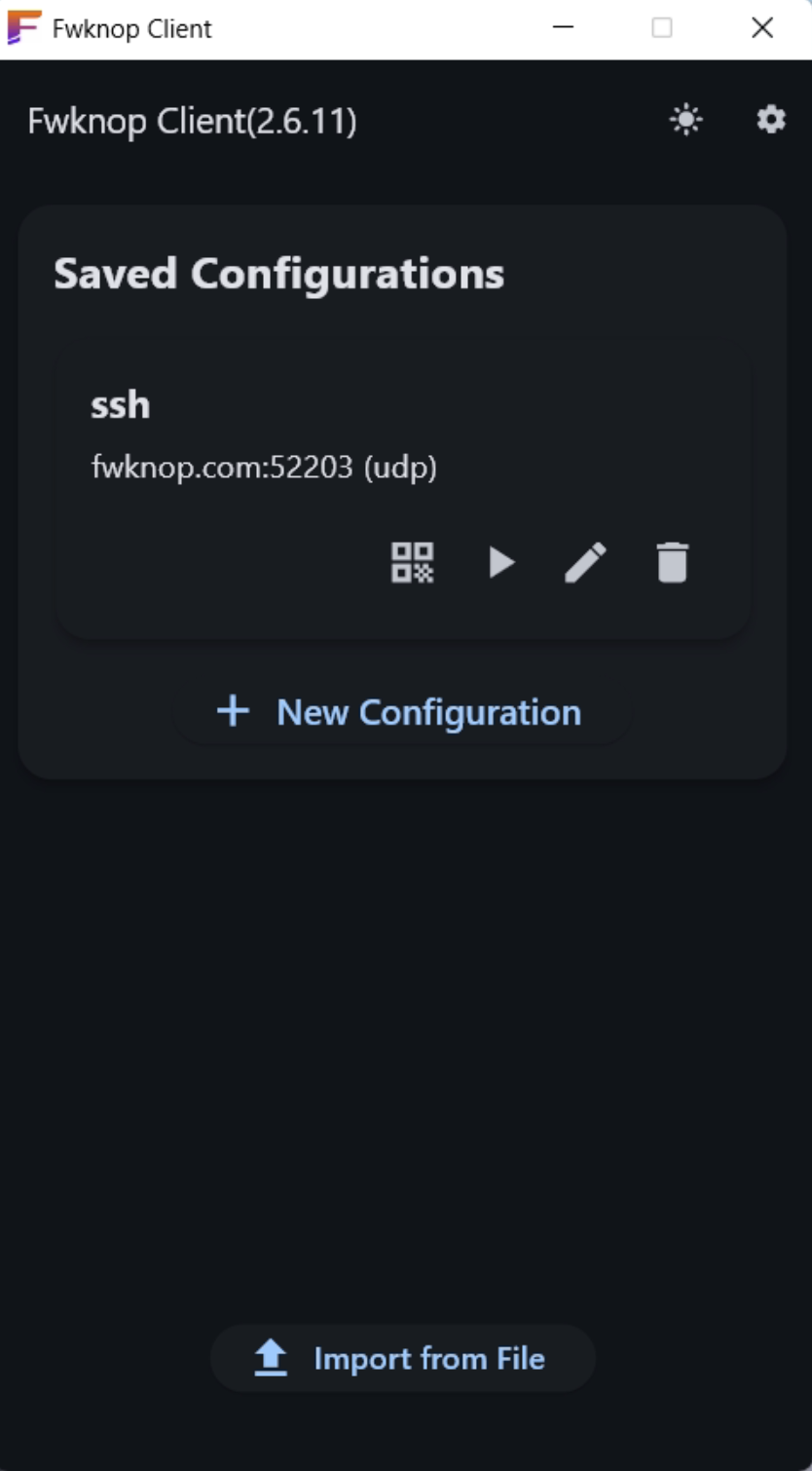
How to Use Fwknop for Secure Remote Access on macOS x64 - A Step-by-Step Guide
- Step#1 Download Fwknop Client for macOS
- Step#2 Execute the
Fwknop Client - Step#3 Click the
Import from filebutton then importqrcodefile or .fwknoprc file - Step#4 Click the start button to automatically perform SPA knocking, and below is the program's running diagram
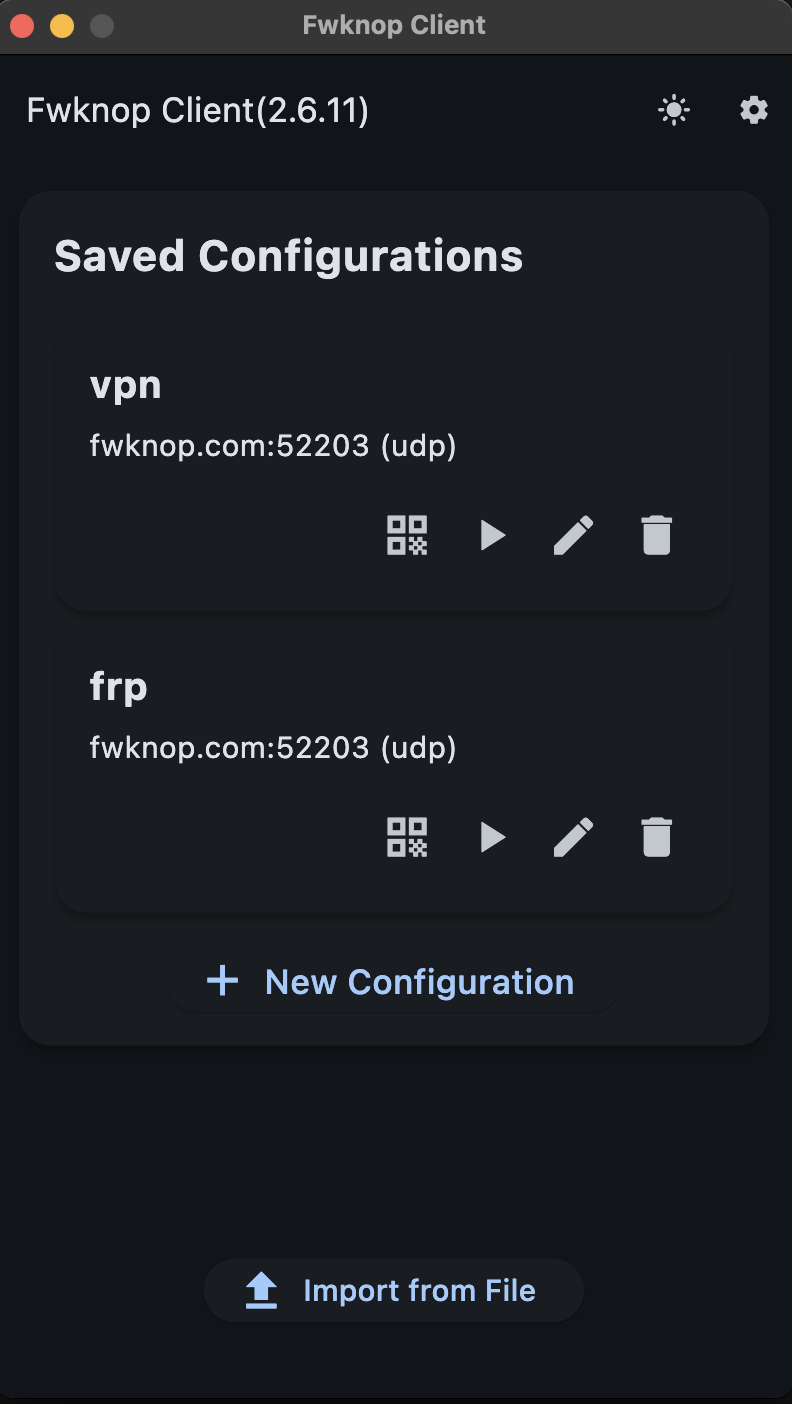
How to Use Fwknop for Secure Remote Access on iOS - A Step-by-Step Guide
- Step#1 Download Fwknop Client for iOS
- Step#2 Launch the
FwknopClientapp - Step#3 Click
Scan QR Codeto scan the QR code displayed on the desktop or generated usingfwknopd --qron the Fwknop Server, or clickNew Configurationto manually create the corresponding configuration - Step#4 Click the start button to automatically perform SPA knocking
How to Use Fwknop for Secure Remote Access on Android - A Step-by-Step Guide
- Step#1 Download Fwknop Client for Android
- Step#2 Launch the
FwknopClientapp - Step#3 Click
Scan QR Codeto scan the QR code displayed on the desktop or generated usingfwknopd --qron the Fwknop Server, or clickNew Configurationto manually create the corresponding configuration - Step#4 Click the start button to automatically perform SPA knocking